플러터(Flutter) 앱 개발 시 사용자의 첫 인상을 결정짓는 중요한 부분 중 하나가 바로 시작 화면, 즉 Splash 화면입니다. Flutter에서는 `flutter_native_splash` 플러그인을 사용하여 간단하게 멋진 시작 화면을 구현할 수 있습니다. 이 글에서는 `flutter_native_splash` 플러그인의 설정 방법과 사용법에 대해 자세히 알아보겠습니다.
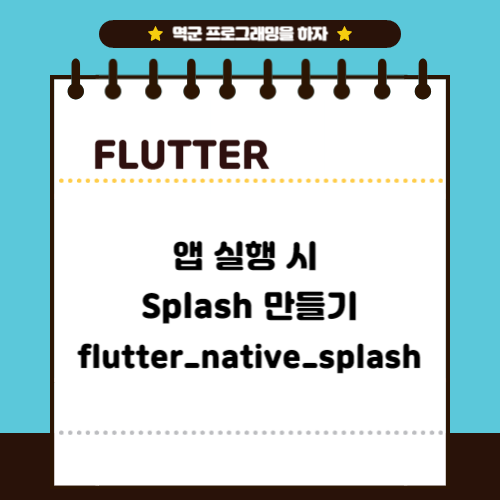
1. flutter_native_splash 플러그인 소개
flutter_native_splash는 Flutter 앱의 기본 흰색 시작 화면을 사용자 정의 배경색이나 이미지로 바꿀 수 있게 해주는 Flutter 플러그인입니다.
flutter_native_splash | Flutter package
Customize Flutter's default white native splash screen with background color and splash image. Supports dark mode, full screen, and more.
pub.dev
이를 통해 앱의 브랜드나 디자인에 맞는 시작 화면을 손쉽게 만들 수 있습니다.

설정 방법
1. pubspec.yaml 파일 수정
먼저, pubspec.yaml 파일 내 dev_dependencies 섹션에 flutter_native_splash 플러그인을 추가합니다.
dev_dependencies:
flutter_native_splash: ^1.1.7+1추가한 후, 터미널에서 flutter pub get 명령어를 실행하여 플러그인을 프로젝트에 포함시킵니다.
2. splash 화면 설정
pubspec.yaml 파일의 하단에 flutter_native_splash의 설정을 추가합니다.
필수적으로 설정해야 하는 것은 배경색(color) 또는 배경 이미지(background_image)입니다.
둘 중 하나만 설정할 수 있으며, 동시에 설정할 수는 없습니다.
flutter_native_splash:
color: "#42a5f5"
#background_image: "assets/background.png"
#image: "assets/splash.png"배경색은 앱의 메인 색상과 일치시킬 수 있으며, image를 통해 스플래시 이미지를 추가할 수 있습니다. 단, 이미지 경로에는 따옴표를 사용하지 않는 것에 주의해야 합니다.
3. 스플래시 화면 적용 및 제거
- 적용: 설정이 완료되면, 터미널에서 다음 명령어를 실행하여 스플래시 화면을 생성합니다.
flutter pub run flutter_native_splash:create- 제거: 스플래시 화면을 제거하려면, 다음 명령어를 실행합니다.
flutter pub run flutter_native_splash:remove이미지나 설정을 변경하고 싶을 때는, 먼저 remove 명령어로 현재 스플래시 화면을 제거한 후, 변경사항을 적용하고 create 명령어로 다시 생성해야 합니다.
4. 전체소스
스플래쉬와 관련된 pubspec.yaml의 내용은 아래와 같습니다.
flutter_native_splash:
# This package generates native code to customize Flutter's default white native splash screen
# with background color and splash image.
# Customize the parameters below, and run the following command in the terminal:
# flutter pub run flutter_native_splash:create
# To restore Flutter's default white splash screen, run the following command in the terminal:
# flutter pub run flutter_native_splash:remove
# color or background_image is the only required parameter. Use color to set the background
# of your splash screen to a solid color. Use background_image to set the background of your
# splash screen to a png image. This is useful for gradients. The image will be stretch to the
# size of the app. Only one parameter can be used, color and background_image cannot both be set.
color: "#42a5f5"
#background_image: "assets/background.png"
# Optional parameters are listed below. To enable a parameter, uncomment the line by removing
# the leading # character.
# The image parameter allows you to specify an image used in the splash screen. It must be a
# png file.
#image: assets/splash.png
# The color_dark, background_image_dark, and image_dark are parameters that set the background
# and image when the device is in dark mode. If they are not specified, the app will use the
# parameters from above. If the image_dark parameter is specified, color_dark or
# background_image_dark must be specified. color_dark and background_image_dark cannot both be
# set.
#color_dark: "#042a49"
#background_image_dark: "assets/dark-background.png"
#image_dark: assets/splash-invert.png
# The android, ios and web parameters can be used to disable generating a splash screen on a given
# platform.
#android: false
#ios: false
#web: false
# The position of the splash image can be set with android_gravity, ios_content_mode, and
# web_image_mode parameters. All default to center.
#
# android_gravity can be one of the following Android Gravity (see
# https://developer.android.com/reference/android/view/Gravity): bottom, center,
# center_horizontal, center_vertical, clip_horizontal, clip_vertical, end, fill, fill_horizontal,
# fill_vertical, left, right, start, or top.
#android_gravity: center
#
# ios_content_mode can be one of the following iOS UIView.ContentMode (see
# https://developer.apple.com/documentation/uikit/uiview/contentmode): scaleToFill,
# scaleAspectFit, scaleAspectFill, center, top, bottom, left, right, topLeft, topRight,
# bottomLeft, or bottomRight.
#ios_content_mode: center
#
# web_image_mode can be one of the following modes: center, contain, stretch, and cover.
#web_image_mode: center
# To hide the notification bar, use the fullscreen parameter. Has no affect in web since web
# has no notification bar. Defaults to false.
# NOTE: Unlike Android, iOS will not automatically show the notification bar when the app loads.
# To show the notification bar, add the following code to your Flutter app:
# WidgetsFlutterBinding.ensureInitialized();
# SystemChrome.setEnabledSystemUIOverlays([SystemUiOverlay.bottom, SystemUiOverlay.top]);
#fullscreen: true
# If you have changed the name(s) of your info.plist file(s), you can specify the filename(s)
# with the info_plist_files parameter. Remove only the # characters in the three lines below,
# do not remove any spaces:
#info_plist_files:
# - 'ios/Runner/Info-Debug.plist'
# - 'ios/Runner/Info-Release.plist'
결론
flutter_native_splash 플러그인을 사용하면 Flutter 앱에 매력적인 시작 화면을 손쉽게 추가할 수 있습니다.
사용자의 첫 인상을 결정짓는 중요한 요소인 만큼, 앱의 전체적인 디자인과 조화를 이루는 스플래쉬 화면을 구성해 보세요.
'Language > Flutter' 카테고리의 다른 글
| [flutter] 플러터AWS 로그인 하기(amplify) #1 (0) | 2021.05.03 |
|---|---|
| [flutter] 플러터 어셋에 이미지 추가 시 안 불러와지는 문제 (0) | 2021.04.23 |
| [flutter] 플러터 패키지 에러 Could not resolve the package 'flutter' in 'package:flutter/material.dart' (0) | 2021.03.24 |
| [flutter] 플러터 에러 Error running 'main.dart': Dart SDK is not configured (0) | 2021.03.24 |
| [flutter] 안드로이드스튜디오 플러터 에뮬레이터 연결 시 에러 avd manager Error : unable to locate adb (0) | 2021.03.24 |
